How to adjust the volume of your alarm clock on iPhone
Whether you need the volume on your iPhone alarm clock to be super loud in order to actually wake you up or really low so that you don’t wake everyone else in the house, you can easily tweak it. Here’s how to adjust the volume of your alarm clock on your iPhone.
How to set and change alarms on your iPhone

With the Clock app, you can turn your iPhone into an alarm clock. You can also ask Siri to set an alarm for you.

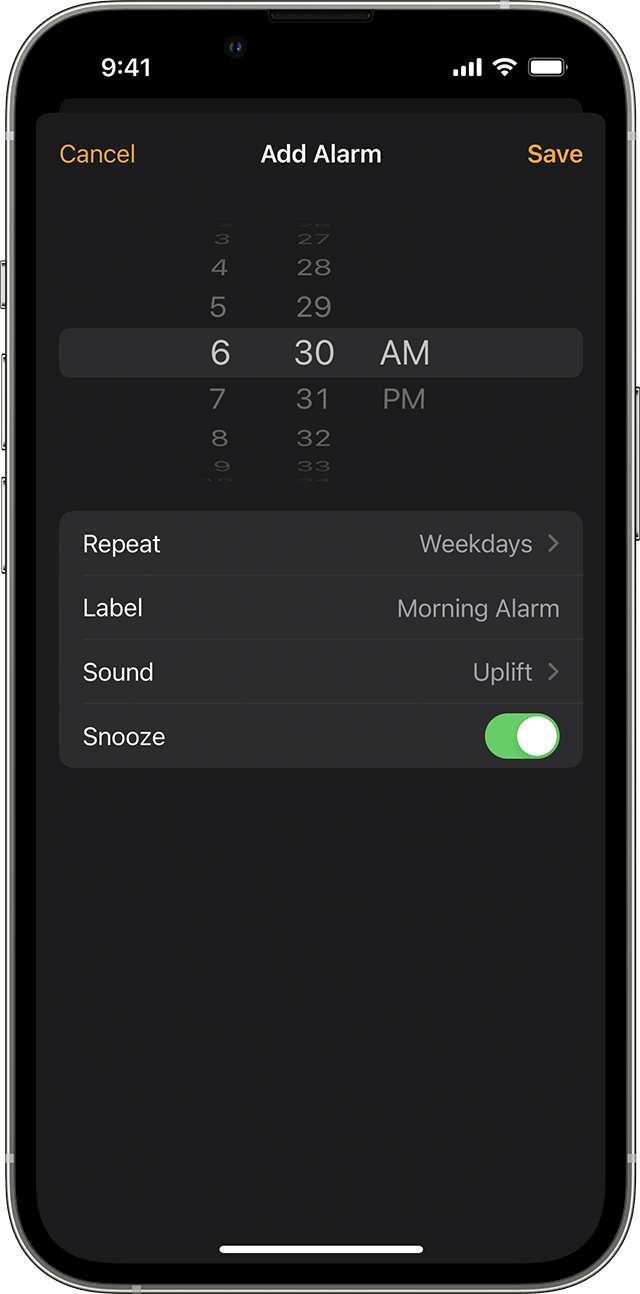
How to set an alarm
![]()
- Open the Clock app, then tap the Alarm tab.
- Tap the Add button .
- Set a time for the alarm. You can also choose one of these options:
- Repeat: Tap to set up a recurring alarm.
- Label: Tap to name your alarm.
- Sound: Tap to pick a sound that plays when the alarm sounds.
- Snooze: Turn on to see a Snooze option when the alarm sounds.
- Tap Save.

How to change the alarm’s volume
- Go to Settings > Sounds and Haptics.
- Under Ringtone and Alert Volume, drag the slider left or right to set the volume. As you drag, an alert will play, so you can hear how the volume changes.
- Turn on Change with Buttons to use the volume buttons on your device to change the alarm volume.

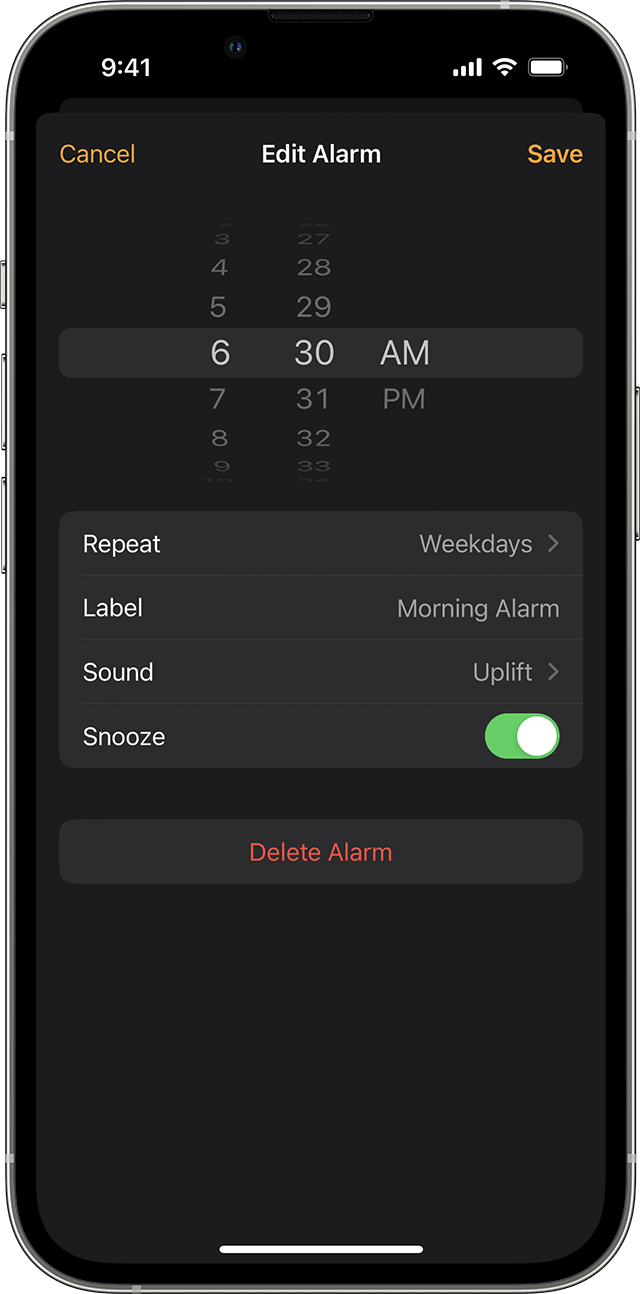
How to edit an alarm
- Open the Clock app and tap the Alarm tab.
- Tap Edit in the upper-left corner.
- Tap the alarm, make your changes, then tap Save.

How to delete an alarm
![]()
- Swipe left over the alarm and tap Delete.
- Tap Edit, tap the Delete button , then tap Delete.
- Tap Edit, tap the alarm, then tap Delete Alarm.

If the alarm volume is too low or quiet
Do Not Disturb and the Ring/Silent switch don’t affect the alarm sound. If you set your Ring/Silent switch to Silent or turn on Do Not Disturb, the alarm still sounds.
If you have an alarm that doesn’t sound or is too quiet, or if your iPhone only vibrates, check the following:
- Set the volume on your iPhone. If your alarm volume is too low or too loud, press the volume up or volume down button to adjust it. You can also go to Settings > Sounds and Haptics and drag the slider under Ringtone and Alert Volume.
- If your alarm only vibrates, make sure that your alarm sound isn’t set to None. Open the Clock app, tap the Alarm tab, then tap Edit. Tap the alarm, then tap Sound and choose a Sound.
- If you connect headphones to your iPhone, the alarm plays at a set volume through the built-in speakers on your iPhone as well as wired and wireless headphones.
Manually adjusting the time on your iPhone in Settings to change app behavior, like game timers, isn’t recommended and can affect alarms.
How to adjust the volume of your alarm clock on iPhone
Whether you need the volume on your iPhone alarm clock to be super loud in order to actually wake you up or really low so that you don’t wake everyone else in the house, you can easily tweak it. Here’s how to adjust the volume of your alarm clock on your iPhone.
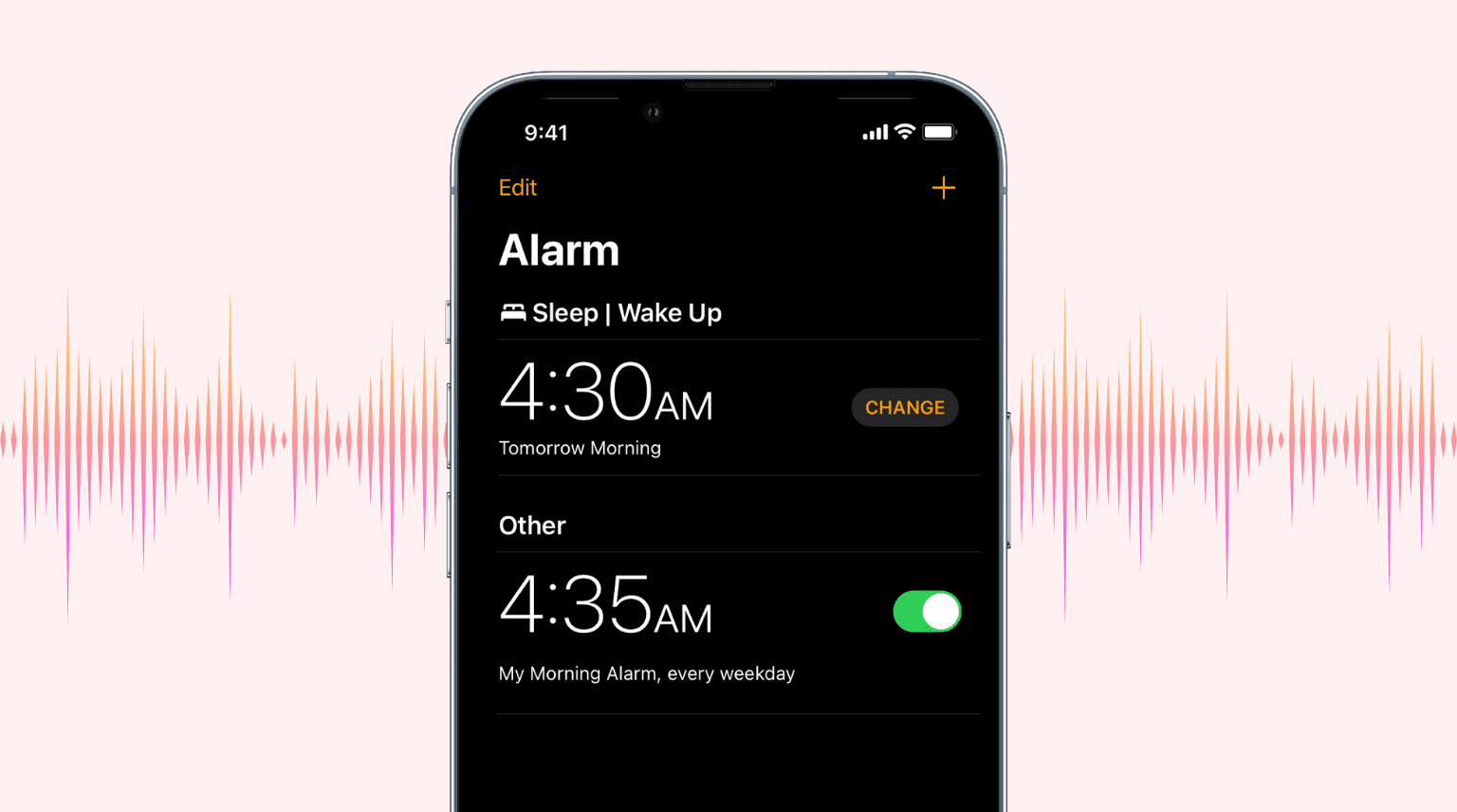
Change the volume of the alarm clock
The alarm clock volume setting isn’t in the iOS Clock app, as you might think.
Here’s how to increase or decrease the alarm sound on iPhone or iPad:
1) Open the Settings app.
2) Select Sounds and Haptics.
3) Move the slider under Ringer and Alerts to change the alarm volume. Remember, as per the feature’s name, this will also affect the volume level of your iPhone ringtone, notification, and other alerts.
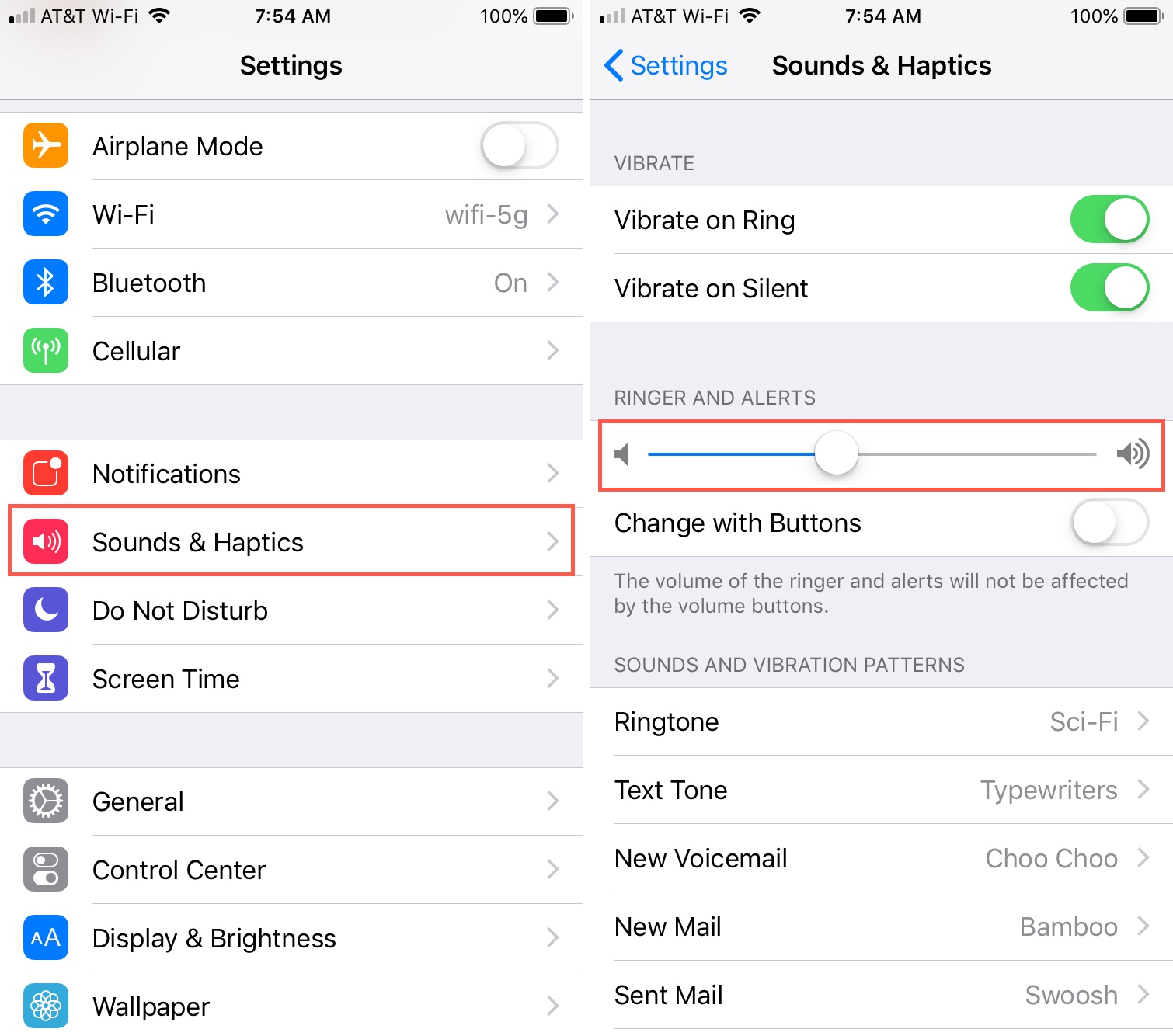
If you want to be able to change the volume for the alarm clock with the volume buttons on the side of your phone, you can do this too. Just enable the slider for Change with Buttons in that same Ringer and Alerts section.
iPhone alarm with changed volume
It’s always helpful to know where simple settings like these are located. However, it would be nice if the alarm clock volume was its own setting rather than tied in with the ringer and alerts. Maybe down the road!
Are there any little tips or tricks like this you’d like to share with our readers? If so, feel free to comment below.
Related posts:
]]>