How to unlock an Android phone without a password
Step 6) Select and confirm “Yes”
How to Unlock Android Phone Without Password: 8 Methods
It can be extremely frustrating if you find yourself locked out of your phone. Smartphones hold most of our information and are crucial for everyday life. If you’ve forgotten your password or inherited a phone without knowing password, you may wonder if there’s a way to unlock it without using the pin.
If you’re locked out of your Android, you probably want to get back in as soon as possible. However, working around the data and protecting your personal information can be challenging without proper guidance.
There are several possible methods to unlock an android phone device without a password. However, each of these methods demand some work and persistence.
Method 1: Unlock Forgotten Password In Android Phones Using iToolab UnlockGO
One of the easiest and most effective tools to unlock Android phone password is iToolab UnlockGo (Android). It supports unlocking various Android screen locks, including password, PIN, pattern, fingerprint and face recognition. It’s compatible with 6000+ device models, including Samsung, LG, Google, Huawei, Motorola, etc. Furthermore, the tool can remove screen lock password from Samsung devices in one simple click.
Here are the steps to unlock Android screen lock with iToolab UnlockGo (Android). We’ll take Samsung device as an example.
Step 1) Run the program after installation. Choose “Remove Screen Locks” – “Unlock Screen Lock” from the main interface.

Step 2) Select “One-click remove screen locks from Samsung” and connect your Samsung device to the computer.

Step 3) Once done, your device information will show up on the screen. Click “Unlock” to continue.

Step 4) UnlockGo (Android) will begin unlocking your Samsung device. A few seconds later, your Samsung device will restart and you can access the home screen without password.

Note: iToolab UnlockGo (Android) is a powerful unlocker. In addition to screen locks, it can also remove Google FRP lock from Samsung/Xiaomi/Redmi/vivo/OPPO devices without password.
Method 2: Unlock Android Lock Screen Using Advanced Mode Using Dr. Fone
Although the free method will probably work for a locked android phone, it might not work on more advanced phone security. If you have a thumbprint pass or two-step security for opening your phone, you’ll need to upgrade to the Advanced Dr. Fone mode.
Here are the steps for unlocking your Android lock screen using Dr. Fone:
Step 1) Open the program and select “Screen Unlock.”
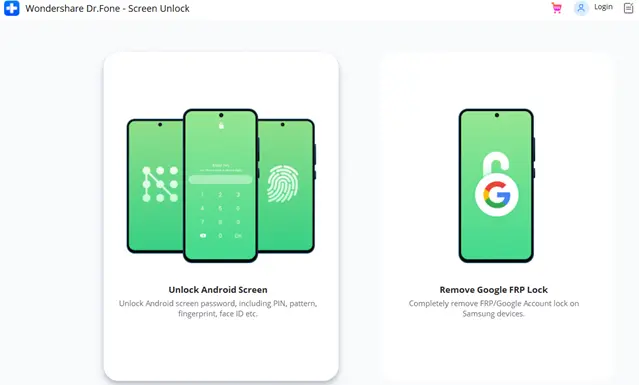
Step 2) Select your Android brand and model from the supported device list.
Step 3) Put your Phone into “Recovery Mode.” To do this:
- Power off your device, but keep it connected to your computer.
- Hold the Volume Increase, Home, and Power buttons simultaneously.
- When the Device Manufacture’s logo appears, release the buttons.
- Select “Next” to continue with the process.
Step 4) Then, press the volume button to perform a factory reset and select the power button to confirm
Step 5) Select “Wipe Cache Partition”
Step 6) Select and confirm “Yes”
Step 7) Select the “Reboot System Now” option and press the power button to confirm.
Your device will now reboot, and you’ll have access to the phone without needing a password.
Note: With a one-year license, you can unlock the full Android toolkit and use it to transfer data from one phone to another, unlock your phone and fix any software issues it may have.
You can also purchase a perpetual license for up to five devices.
Method 3: How to Unlock your Android Phone Password Using your Google Account
If you don’t want to use an external service, you can try to unlock your phone using the connected Google account. When setting up your android device, you likely use your email address to access Google Play and other apps.
Although this system doesn’t work if you don’t have access to your email account, it’s the easiest way to reset your pin code and get back into your Android phone.
Changing your password through your email account is relatively simple.
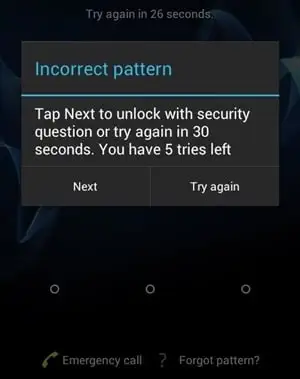
Step 1) Hit “forgot passcode” at the bottom of your lock screen which should lead you to a page where you can input your google account information.
Step 2) Android will send you an email with the information.
Step 3) Follow the given instructions in the email to gain access to your device and reset your password.
Method 4: Use the Android Device Manager
Although Android device management is generally used to protect users from data leaks and stolen phones, it can also erase and reset a locked phone. You may consider this method if you’ve lost your phone or want to ensure it’s locked when you don’t have it.
However, you can also use the device manager to erase your phone’s data, effectively resetting it and allowing a new user to set a password.It might be the last resort, but it does work to get you into the phone.
Warning: this method will erase the data from your phone. If you’re logged into Google, try resetting the password through your Gmail account first.
Step 1) Make sure you are logged into Google.
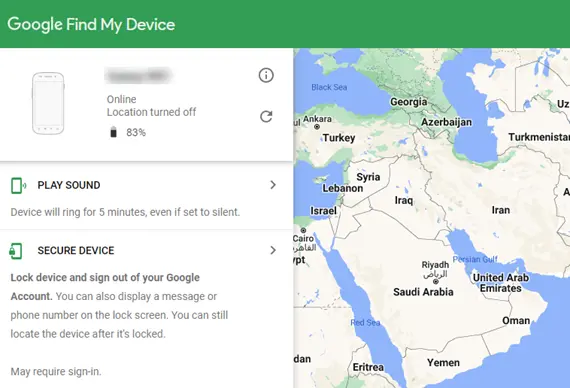
Step 3) Follow the instructions on the screen to find, lock, or erase your phone.

Note: To remotely find, lock, or erase your phone’s data, your phone must be on, connected to the internet, and have location settings on. However, if one of these factors is missing, the remote erasing or locking will not work.
Method 5: Use a Backup PIN to Unlock the Password of your Android Phone
Some Samsung Android phones have the option for a backup PIN. If you’ve set this and remember your backup, you can get into your phone when the main password isn’t working. However, you can only use this method if you have already set it up on your phone.
A backup PIN is generally used for phones with fingerprint or face recognition. It’s nice to let others into your phone without being there or get in yourself if the mechanics aren’t working.
Here’s how to use a backup PIN:
Step 1) Enter your primary password method (it’s okay if it’s wrong).
Step 2) Click the “backup PIN” at the bottom of the screen.
Step 3) Enter your backup PIN.
Note: This should unlock your Android immediately. You can change your password using your backup PIN or your Google account. However, this method doesn’t work if you didn’t set up a backup PIN or remember it.
Method 6: Unlock Android Phone Pattern Without Factory Reset Using ADB

Android Debug Bridge (ADB) allows you to connect your phone to your computer so you can control it with a USB cord. With ADB setup and a little coding knowledge, you can reset, save, or unlock your mobile phone from your computer.
This method works well, but only if you have previously installed ADB on your computer and phone. However, it will take the secure smart lock screen off the phone and allow you back in your computer.
Here are the steps to unblock the Android Phone pattern without Factory Reset using ADB:
Step 1) Connect your phone to your computer.
Step 2) Open ADB on your computer.
Step 3) Open a command prompt window.

Step 4) Enter “ADB shell rm /data /system /gesture.key”
Step 5) Restart your phone. The secure lock screen should be gone.
Method 7: How to Unlock Android Phone Using Find My Mobile
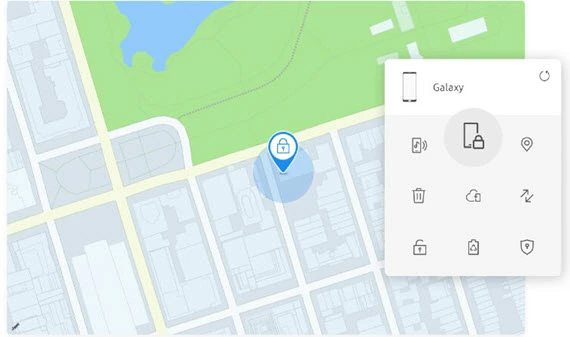
If you have an old Samsung phone or an older Android device running Android 7.1.1 or lower, you can unlock your phone with the Find My Mobile option on Google.
This method works because it resets your password without getting into the phone. You’ll be able to use this new password and access your phone regularly. However, because of its increased security measures, it doesn’t work on newer operating systems or phones.
Here are the steps to Unlock Android Phone using Find My Mobile:
Step 1) Go to “Find my android” on another device or computer.
Step 2) Sign into the connected Google account and choose the device you wish to unlock.

Step 3) There are three options: Ring, Lock, or Erase. Choose “lock.”
Step 4) When prompted, enter a new password and confirm it.
Step 5) Use this new password to unlock your phone.
Note: However, if you want to unlock your Android phone using Find My Mobile, it must be connected to a google account.
Method 8: Using the Factory Recovery setting
It’s ideal for unlocking a locked phone without using a factory reset. However, this isn’t always possible and can be complicated. If you have tried all these methods, you can completely reset your phone’s data.
Resetting data is a big step, but it unlocks the phone and gets you back in. When you do this, anything you don’t have backed up will be gone, but if you’ve recently backed up your data and contacts, you should be able to recover it all fully.
Here are the steps to factory resetting your Android phone:
Step 1) Turn the phone off.
Step 2) Press the volume and power buttons until the Android Recovery Menu pops up.
Step 3) Choose “Wipe Data/Factory Reset”
Step 4) When prompted, pick “yes.”
Note: After this, the phone will completely reset, and you will have to set up everything again. However, you will have access to the phone.
Summary
- You can recover access to your locked Android phone using various methods.
- Dr. Fone’s advanced screen unlock method will help factory reset your Android device and bypass 2-factor authentication.
- You can use your connected Google account to unlock your phone without a password.
- The Android Device Manager can help you erase or reset a locked phone.
- If your device supports a backup PIN option, you can use this method to access a locked phone.
- Android Debug Bridge (ADB) can help you reset, save, or unlock your Android device from your computer.
- For an Android device that is running Android 7.1.1 or lower, you can unlock the phone with the “Find My Mobile” option on Google.
- You can completely reset your Android phone using the Factory Recovery method.
How to unlock an Android phone without a password
It’s a disconcerting experience, to say the least, to be locked out of your own phone. Whether you forgot the password or bought a second-hand phone that arrived still locked from the last user, it can bring your day to a halt. But an Android phone can be unlocked in other ways. If you are concerned about being able to recover your phone in case you are locked out of it without your password, you should make sure you keep your phone signed into your Google account. This will allow you to unlock your phone from another Android device. Keep in mind that different phone manufacturers have different supplemental ways to unlock their phones. Let’s go over the various ways to unlock your Android phone in the absence of a password or PIN.
QUICK ANSWER
To unlock your Android phone without a password, activate Smart Lock on your device in the same Settings submenu where you set your screen lock. Then if you ever forget your password, you can just pick up the phone and it will unlock.
JUMP TO KEY SECTIONS
How to unlock an Android phone without a password
Google Find My Device
Google has a free service called Find My Device (which used to be called Android Device Manager). If your phone is signed into your Google account and has its location turned on, you will be able to choose it from your registered Android devices and see its location on a map.
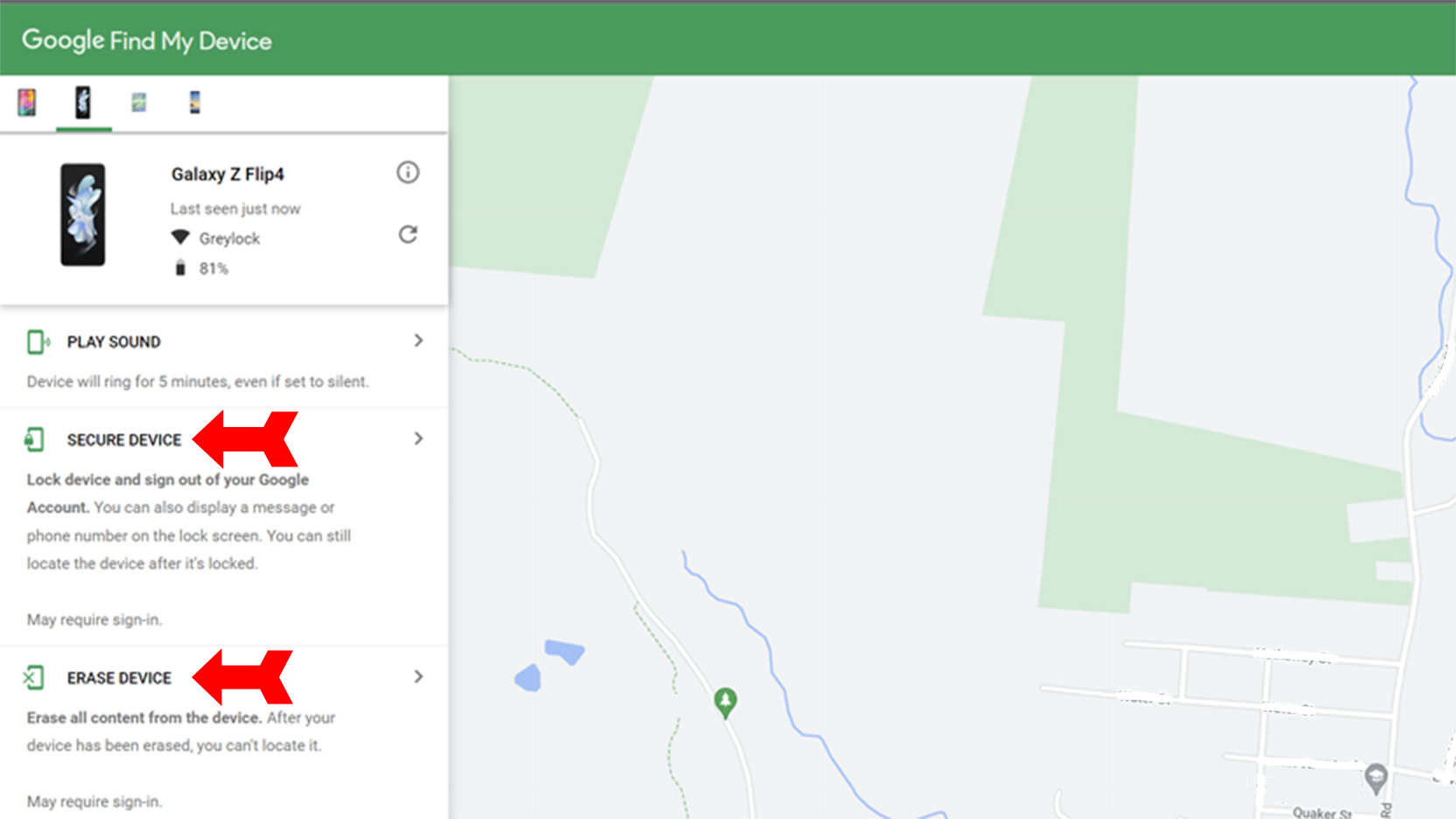
Click or tap on Secure Device. Once you have the phone locked, click on Erase Device. Once you erase your phone, you won’t be able to locate it, but you will be able to set a new password, so you can unlock it. From there, you can reload your apps and your photos through your Google account.
Android Smart Lock
Unlocking your phone could be just a matter of putting it in your pocket or taking it home. That’s because Android has had a built-in feature since version 5 called Smart Lock. It’s a proximity-based condition for your lock screen that keeps your phone unlocked when it is in one of three places:
- On your person (like in your pocket or in your hand)
- At a location that you have specified
- Near another Android device that you have specified
There’s just one hitch to Smart Lock, and you’ve probably already guessed it: You can’t turn it on after you have been locked out of your phone. You must set it up in advance. If you are interested in doing this on your Android phone, open your phone’s Settings app and tap on Security and lock screen and then Smart Lock. (You won’t see this control if you do not have a screen lock set up.)
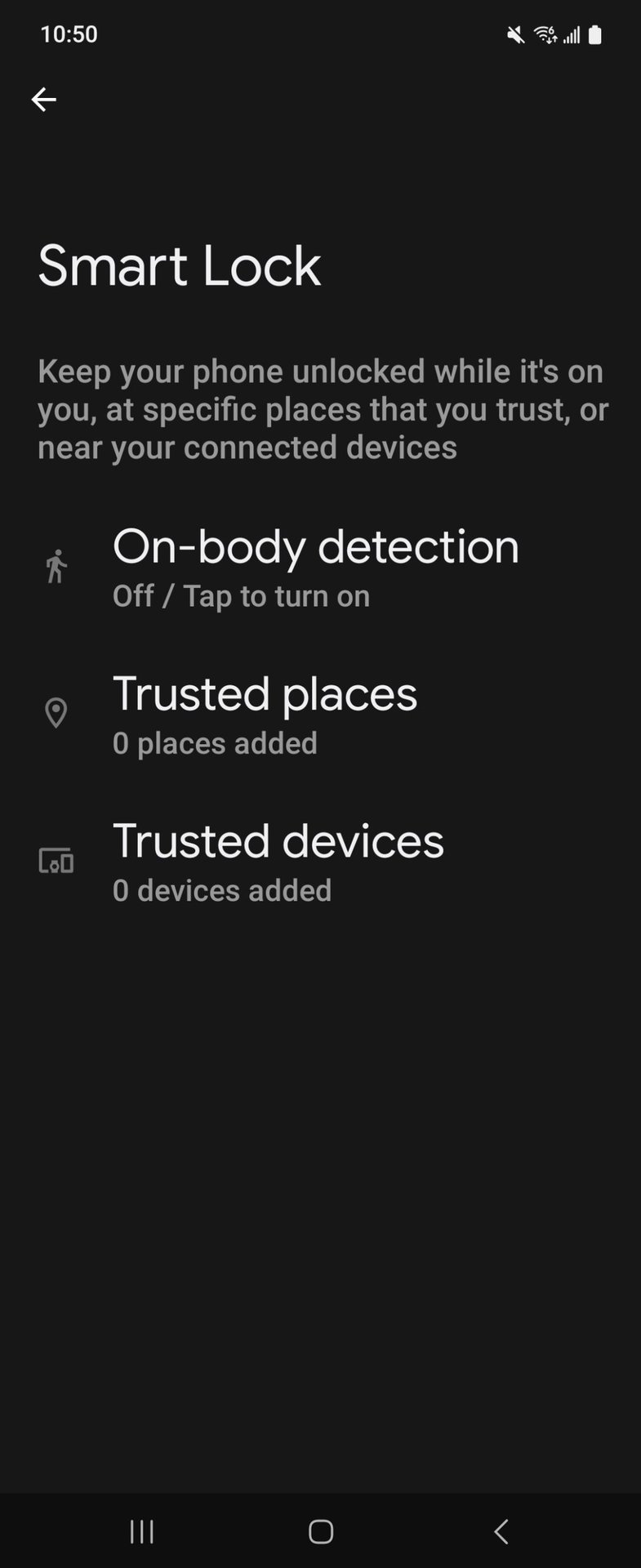
DroidKit
Another option you can turn to is DroidKit. This free toolkit can do everything from data recovery and extraction to bypassing FRP and system cleaning, in addition to removing your lock screen. Whatever you use to get into your handset — PIN, password, pattern, fingerprint, or facial recognition — DroidKit can bypass it. The app — which you can download on your desktop — provides a step-by-step wizard so you can unlock your device with just a few clicks.
Factory reset
If all else has failed, you can reset your phone to its factory condition, which will wipe the password. All the apps you installed and your data? If you didn’t set up an online backup, they’re gone. That’s why you only use it as a last resort.
From a locked state, you can reset an Android phone by pressing the power button and the volume down button at the same time, and holding them. (Make sure your phone is connected to a charger when you do this, because the process is power-intensive.) First the Android logo should appear, then a menu. Scroll down using the volume buttons until you are on Recovery and press the power button again. Now you are in the reset menu. Scroll again with the volume buttons until you are on Wipe data/factory reset and press the power button. You’ll be asked to confirm the reset; press the power button one more time to do so. The reset will commence. When it is done, the phone should be powered off. Turn the phone back on and begin downloading your backup from Google (if you have one) or reinstalling your apps.
Some phones have a physical home button. If your phone is like this, instead of just pressing the power and volume up buttons at the beginning of the process, press the home button as well.
How to unlock a Samsung phone without password
A little over one in four cell phones in the world today are made by Samsung. If you have a Samsung phone, you’ll notice that Samsung puts its own spin on some aspects of Android, compared to the stock experience on a Pixel. This sometimes results in redundant apps, and settings menus being a little different. One of these redundancies is while Google has Find My device, Samsung has SmartThings Find.
When you go to the site, you will have to log into your Samsung account. Once you do, you’ll be shown a map and a list on the left-hand side with all of your Samsung devices that are currently switched on, connected to Wi-Fi or cellular, and have Remote Unlock activated. Select the locked device, and you will see your options in a window in the upper right. One of those options is Unlock. Click on it and confirm when asked. In a few seconds, your phone is unlocked and ready to use. Like Android Smart Lock, Remote Unlock must be set up in advance to be effective. So why not go set it up right now, fellow Samsung users?
]]>